Articles
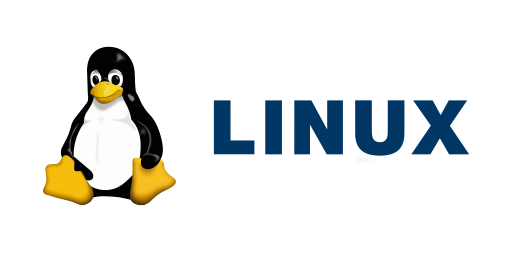
It’s possible to use transactional or atomic updates on OpenSUSE Tumbleweed and leveraging the snapshot capabilities of btrfs. It’...
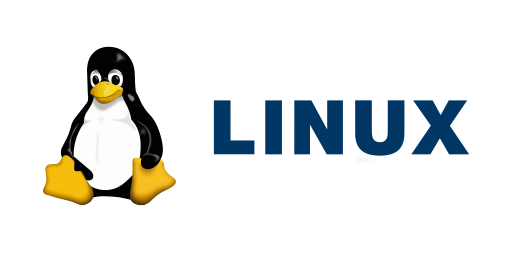
One thing that’s always a bit of a pain when you use multiple computers, or when you want to reinstall your computer at some point...
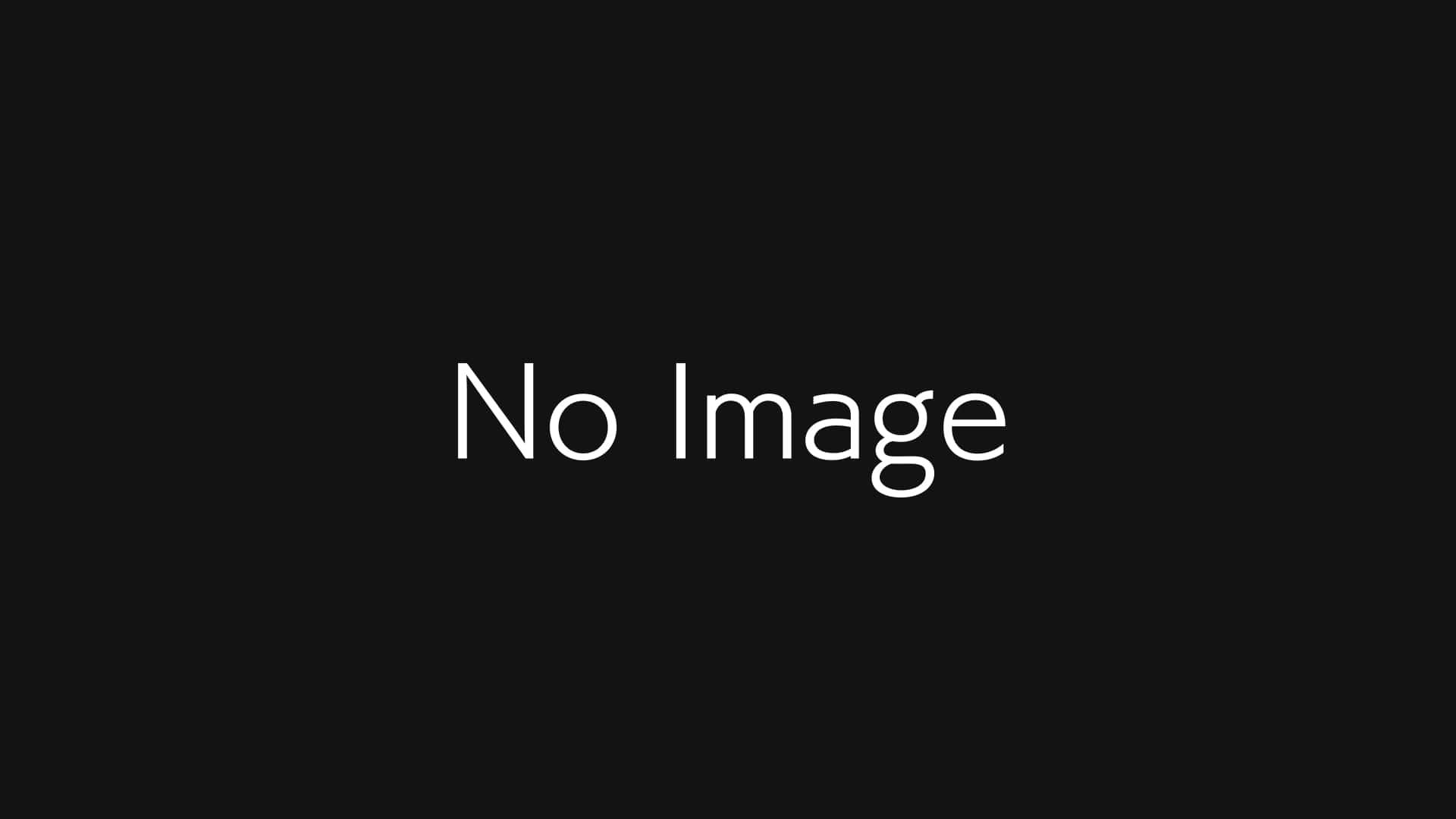
About a month ago, KDE released their much anticipated next major release of the KDE desktop environment, version 6. The only dist...
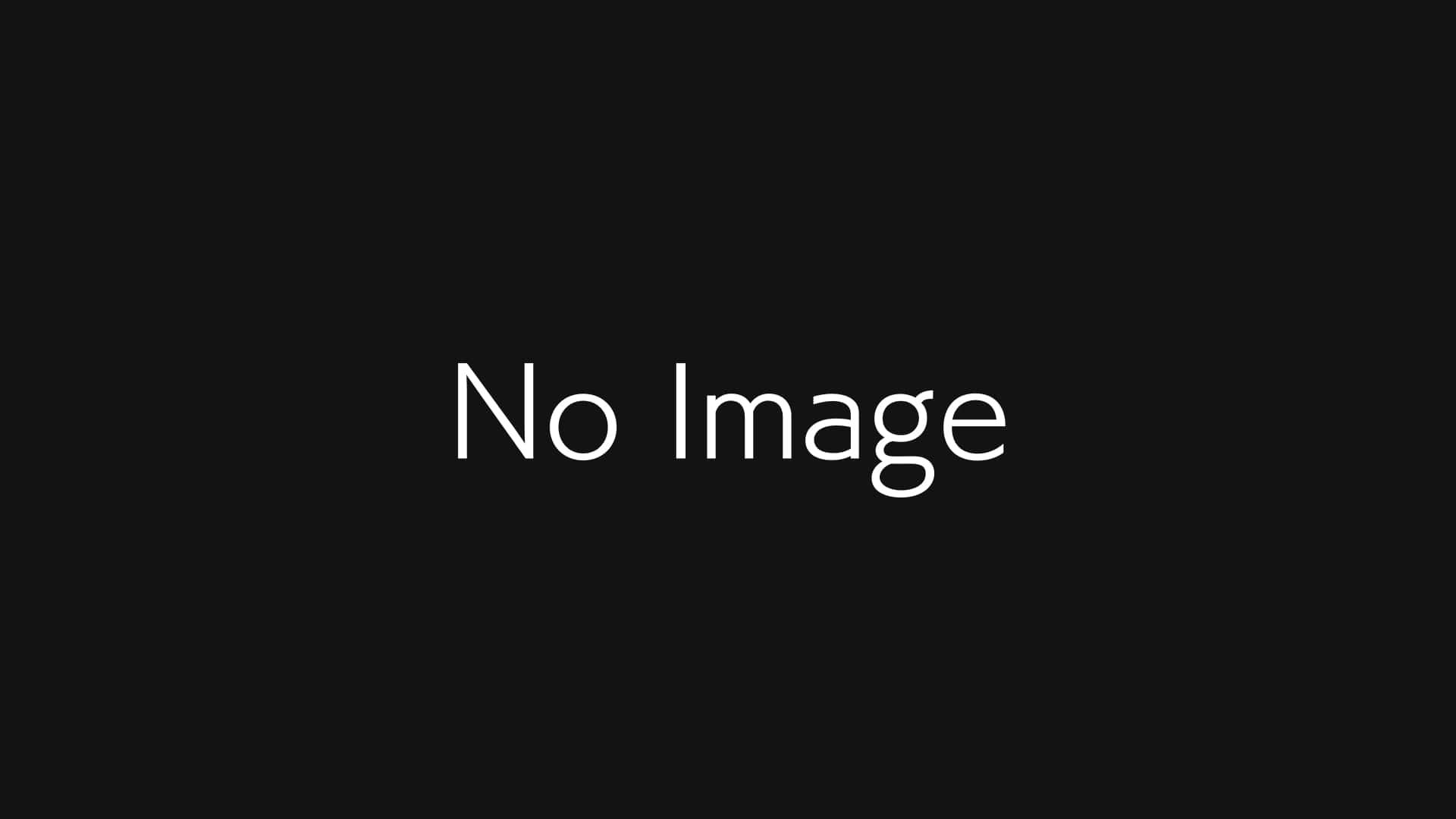
Well, here we are, 6 months after installing OpenSUSE Tumbleweed and still no urge to change. The only change I am longing for is ...
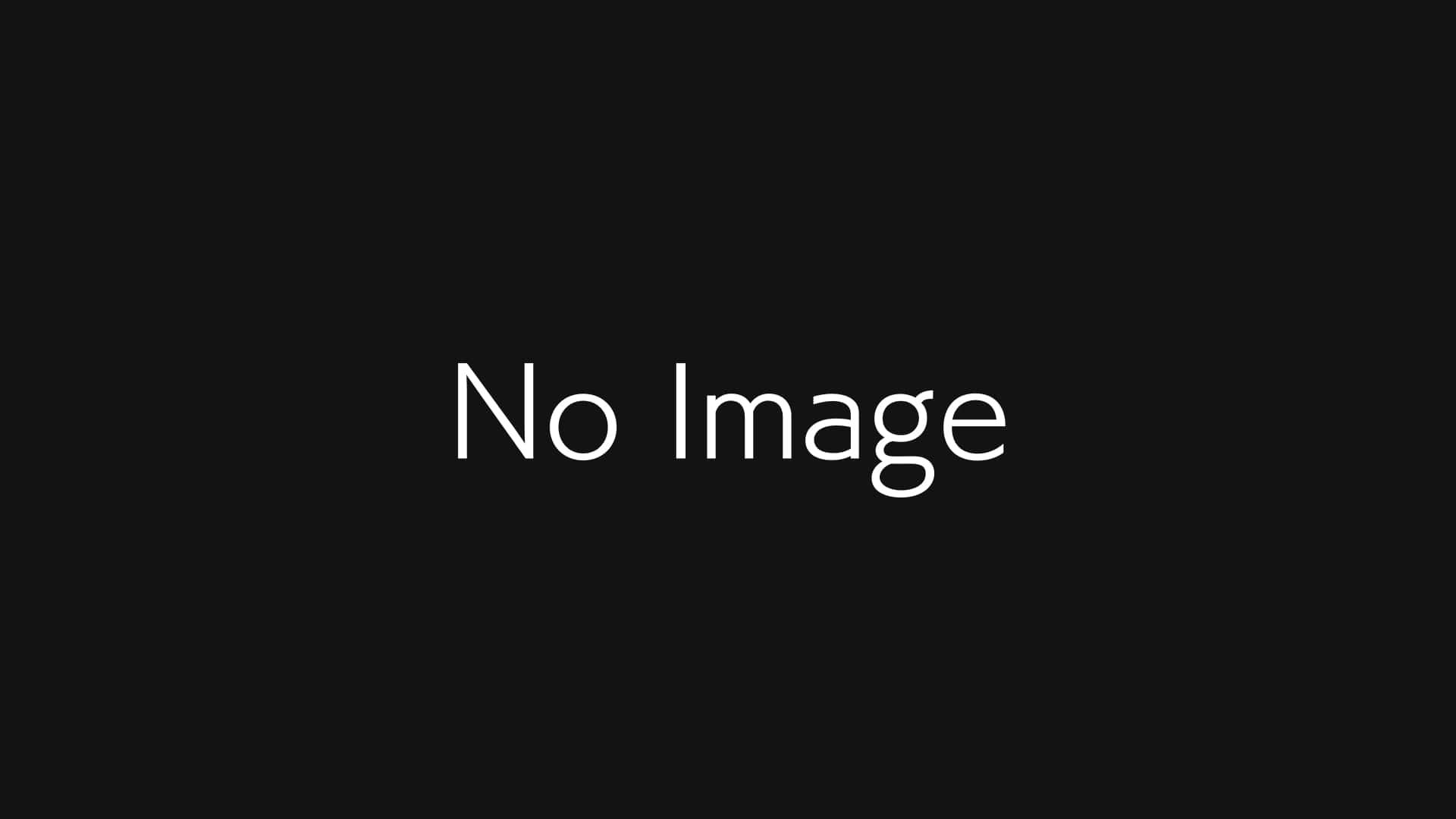
I am weird sometimes, I know. Ever since I used Pop!OS, which uses systemd-boot as default boot manager, I have fallen in love wit...
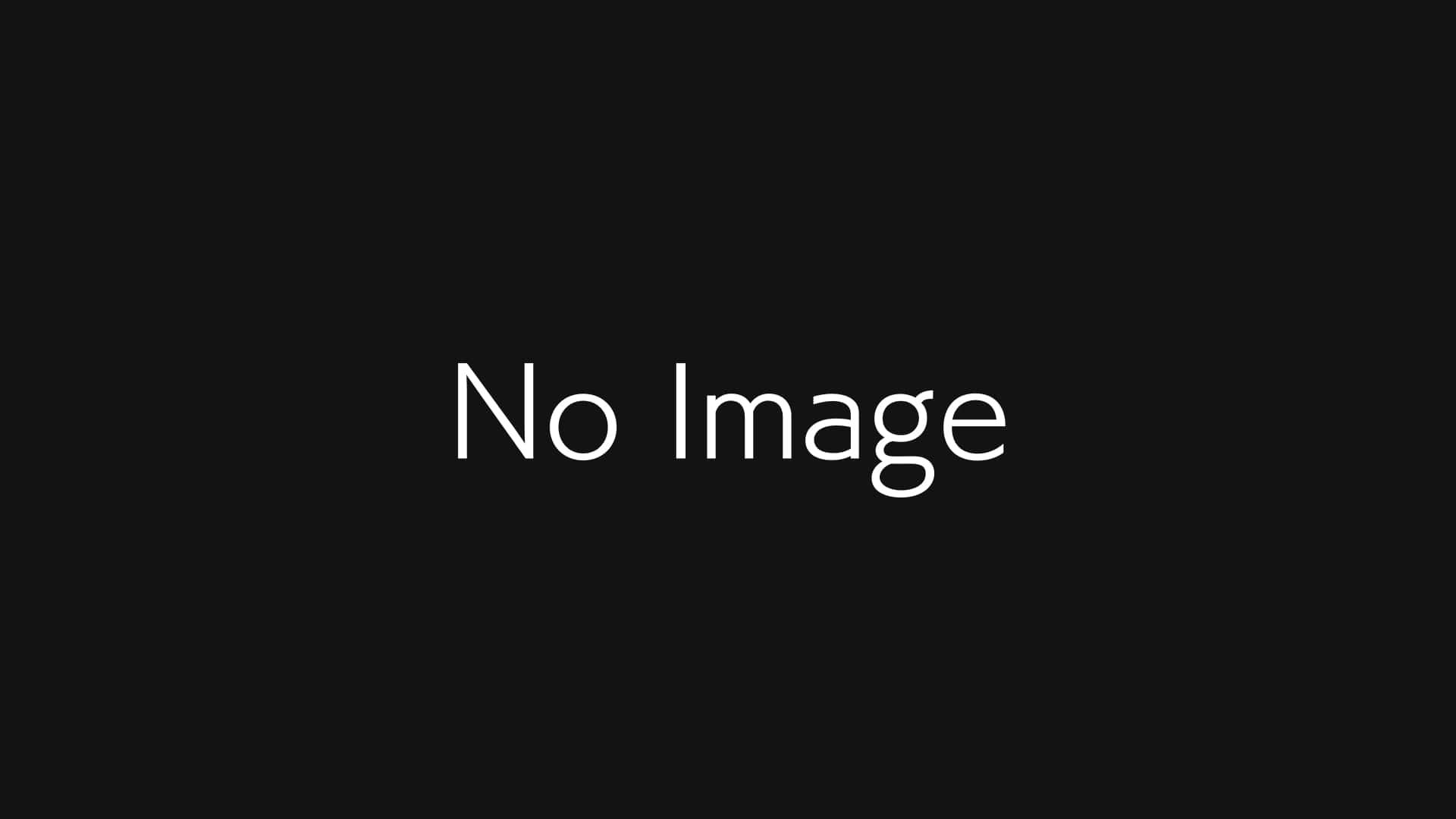
Maybe it is time for a little update, even if there is not much to say. After 4 months of running OpenSUSE Tumbleweed, I can hones...